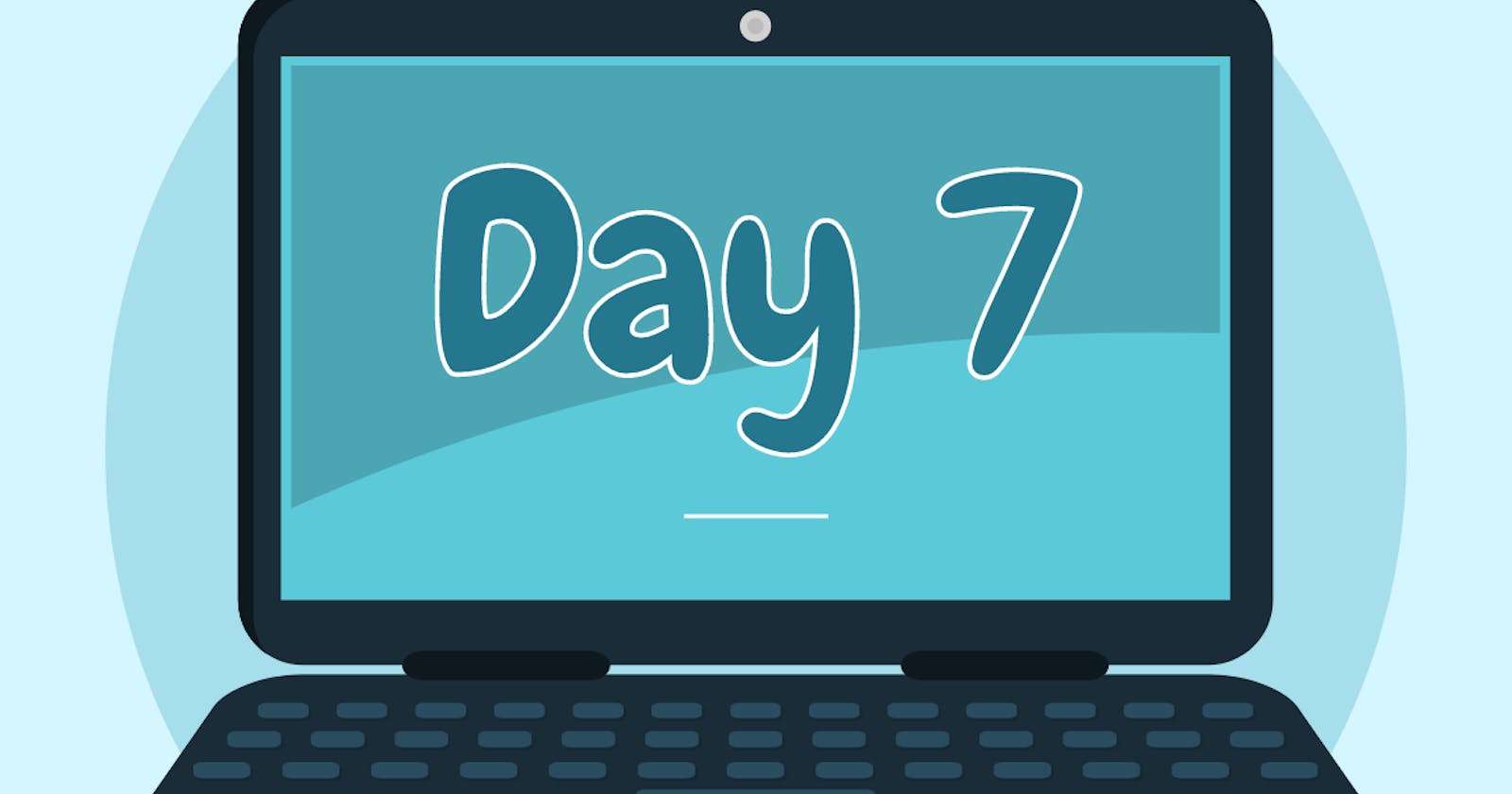In this tutorial, we'll guide you through the process of building a front-end, deploying a Solidity smart contract, and establishing their connection. Our tools of choice are Metamask, Remix IDE, and Ethers.js.
By the end, you'll have the skills to develop a straightforward HTML front-end with interactive buttons that communicate with smart contract functions. The tutorial is divided into three stages:
Building a basic HTML web page
Developing a simple Solidity smart contract
Connecting the web page to the smart contract using Ethers.js.
Let's dive in and unlock the potential of web development and blockchain integration!
Preparation
Download and Install MetaMask
Never used Metamask? Watch this explainer video
The important bits for us are:
1:06 to 4:14Click Ethereum Mainnet at the top. Change to the Goerli Testnet and get a copy of the account's public address on your Metamask Wallet.
Request some Goerli Testnet Ether from a faucet loaded into your Metamask Wallet.
Install a code editor.
You can use whatever editor you want, but we recommend installing Visual Studio Code since it has some helpful extensions and characteristics. The extensions are optional, but we recommend the following:
Solidity - Syntax highlighting for Solidity
Live Server - Allows you to run a local server to test your HTML/CSS/JS files
Prettier - Code formatter for JS, CSS, and HTML files
npm IntelliSense - Autocompletes npm modules in import statements
IntelliSense for CSS class names in HTML - Autocomplete for CSS classes in HTML files
GitLens - Shows git blame information in the editor
( If you are using Visual Studio Code, you can install all of these extensions by clicking on the extension's icon on the left sidebar, searching for the extension name, and clicking the install button ).
Install an HTTP server. Use any you like, but we recommend
lite-serverfor beginners:Install Node.js ( Download and Instructions )
Install lite-server ( with NPM in a terminal/command prompt ):
# This installs `lite-server` globally (-g) on your computernpm install -g lite-server
( If you are using Visual Studio Code, you can open a terminal by clicking on <sup>Terminal > New Terminal</sup>. And if you have the Live Server extension installed as well, you can skip this part. )
Create and Serve a Simple Webpage
The first step is to create a basic HTML page.
Create a new folder (directory) in your terminal using
mkdir <directory name>In a code editor (e.g. Atom, or Visual Studio Code), open the folder
Create a new file called
index.htmlOpen index.html
Create HTML boilerplate
<!DOCTYPE html><html lang="en"> <head> <meta charset="UTF-8" /> <meta http-equiv="X-UA-Compatible" content="IE=edge" /> <meta name="viewport" content="width=device-width, initial-scale=1.0" /> <title>My First dApp</title> </head> <body></body></html>
We will create an app that simply reads and writes a value to the blockchain. We will need a label, an input, and buttons.
- Inside the body tag, add some text, a label and input.
<body> <div> <h1>This is my dApp!</h1> <p>Here we can set or get the mood:</p> <label for="mood">Input Mood:</label> <br /> <input type="text" id="mood" /> </div></body>
- Inside the div tag add some buttons and a tag to show the mood.
<button onclick="getMood()">Get Mood</button><button onclick="setMood()">Set Mood</button><p id="showMood"></p>
OPTIONAL: Inside the <head> tag, add some styles to make it look nicer
<style> body { text-align: center; font-family: Arial, Helvetica, sans-serif; }
div { width: 20%; margin: 0 auto; display: flex; flex-direction: column; }
button { width: 100%; margin: 10px 0px 5px 0px; }</style>
Serve the webpage via terminal/command prompt from the directory that has
index.htmlin it and run:lite-server( Or if you're using Visual Studio Code with the Live Server extension, right-click on
<sup>index.html</sup>and click<sup>Open with Live Server</sup>)Go to http://127.0.0.1:3000/ in your browser to see your page!
Your front end is now complete!
Create a Basic Smart Contract
Now it's time to create a Solidity smart contract.
You can use any editor you like to make the contract. For this part of the tutorial we recommend the online IDE Remix
Go to Remix
Check out the "Solidity Compiler", and "Deploy and Run Transactions" tabs. If they are not present, enable them in the plugin manager
Create a new solidity file in remix, named
mood.solWrite the contract
- Specify the solidity version and add a license
// SPDX-License-Identifier: MITpragma solidity ^0.8.19;
- Define the contract
contract MoodDiary{ // This is the contract's body, here you'll specify the logic for this contract.}
- Inside the contract create a variable called mood
string mood;
- Next, create Read and Write functions
//create a function that writes a mood to the smart contractfunction setMood(string memory _mood) public{ mood = _mood;}
//create a function that reads the mood from the smart contractfunction getMood() public view returns(string memory){ return mood;}
- And that's it! Your code should look like this
Deploy the contract on the Goerli Testnet.
Make sure your Metamask is connected to the Goerli Testnet.
Make sure you select the right compiler version to match the solidity contract. (In the compile tab)
Compile the code using the "Solidity Compiler" tab. Note that it may take a moment to load the compiler
Deploy the contract under the "Deploy and Run Transactions" tab
Under the Deployed Contracts section, you can test out your functions on the Remix Run tab to make sure your contract works as expected!
Be sure to deploy on Goerli via Remix under the Injected Provider - MetaMask environment and confirm the deployment transaction in Metamask
Make a new temporary file to hold:
The deployed contract's address
- Copy it via the copy button next to the deployed contracts pulldown in Remix's Run tab
The contract ABI (what is that?)
- Copy it via the copy button under the contract in Remix's Compile tab (also in Details)
Connect Your Webpage to Your Smart Contract
Back in your local text editor in index.html, add the following code to your HTML page:
- Import the Ethers.js source into your
index.htmlpage inside a new set of script tags:
<script src="https://cdn.ethers.io/lib/ethers-5.2.umd.min.js" type="application/javascript"></script>
<script> //////////////////// //ADD YOUR CODE HERE ////////////////////</script>
- Inside the script tag, import the contract ABI (what is that?) and specify the contract address on our provider's blockchain:
const MoodContractAddress = "<contract address>"; const MoodContractABI = <contract ABI> let MoodContract; let signer;
For the contract ABI, we want to specifically navigate to the JSON Section. We need to describe our smart contract in JSON format.
Since we have two methods, this should start as an array, with 2 objects:
const MoodContractABI = [{}, {}]
From the above page, each object should have the following fields: constant, inputs, name, outputs, payable, stateMutability and type.
For setMood, we describe each field below:
name:
setMood, self-explanatorytype:
function, self-explanatoryoutputs: should be
[]because this does not return anythingstateMutability: This is
nonpayablebecause this function does not accept Etherinputs: this is an array of inputs to the function. Each object in the array should have
internalType,nameandtype, and these arestring,_moodandstringrespectively
For getMood, we describe each field below:
name:
getMood, self-explanatorytype:
function, self-explanatoryoutputs: this has the same type as
inputsinsetMood. ForinternalType,nameandtype, this should bestring,"", andstringrespectivelystateMutability: This is
viewbecause this is a view functioninputs: this has no arguments so this should be
[]
Your end result should look like this:
const MoodContractABI = [ { "inputs": [], "name": "getMood", "outputs": [ { "internalType": "string", "name": "", "type": "string" } ], "stateMutability": "view", "type": "function" }, { "inputs": [ { "internalType": "string", "name": "_mood", "type": "string" } ], "name": "setMood", "outputs": [], "stateMutability": "nonpayable", "type": "function" }]
- Next, Define an ethers provider. In our case it is Goerli:
const provider = new ethers.providers.Web3Provider(window.ethereum, "goerli");
- Request access to the user's wallet and connect the signer to your Metamask account (we use
[0]as the default), and define the contract object using your contract address, ABI, and signer
provider.send("eth_requestAccounts", []).then(() => { provider.listAccounts().then((accounts) => { signer = provider.getSigner(accounts[0]); MoodContract = new ethers.Contract( MoodContractAddress, MoodContractABI, signer ); });});
- Create asynchronous functions to call your smart contract functions
async function getMood() { const getMoodPromise = MoodContract.getMood(); const Mood = await getMoodPromise; document.getElementById("showMood").innerText = `Your Mood: ${Mood}`; console.log(Mood);}
async function setMood() { const mood = document.getElementById("mood").value; const setMoodPromise = MoodContract.setMood(mood); await setMoodPromise;}
- Connect your functions to your HTML buttons
<button onclick="getMood()">Get Mood</button><button onclick="setMood()">Set Mood</button>
Test Your Work Out!
Got your web server up? Go to http://127.0.0.1:3000/ in your browser to see your page!
Test your functions and approve the transactions as needed through Metamask. Note block times are ~15 seconds... so wait a bit to read the state of the blockchain
See your contract and transaction info via https://goerli.etherscan.io/
Open a console (
Ctrl + Shift + i) in the browser to see the magic happen as you press those buttons
DONE!
Celebrate! You just made a webpage that interacted with a real live Ethereum testnet on the internet! That is not something many folks can say they have done!
If you had trouble with the tutorial, you can try out the example app provided.
git clone https://github.com/LearnWeb3DAO/BasicFrontEndTutorial.gitcd BasicFrontEndTutoriallite-server
Try and use the following information to interact with an existing contract we published on the Ropsten testnet (yours will be on Goerli):
We have a
MoodDiarycontract instance created at this transaction.Here is the contract (on etherscan).
- We also verified our source code to ropsten.etherscan.io as an added measure for you to verify what the contract is exactly, and also the ABI is available to the world!
The ABI is also in this file.